Gitlab官方提供了Helm的方式在Kubernetes集群中来快速安装,但是在使用的过程中发现Helm提供的Chart包中有很多其他额外的配置,所以我们这里使用自定义的方式来安装,也就是自己来定义一些资源清单文件。
GitLab介绍
Gitlab(gitlab.com)是一个开源的Git代码仓库系统,可以实现自托管的Github项目,即用于构建私有的代码托管平台和项目管理系统。系统基于Ruby on Rails开发,速度快、安全稳定。
它拥有与Github类似的功能,能够浏览源代码,管理缺陷和注释。可以管理团队对仓库的访问,它非常易于浏览提交过的版本并提供一个文件历史库。团队成员可以利用内置的简单聊天程序(Wall)进行交流。它还提供一个代码片段收集功能可以轻松实现代码复用,便于日后有需要的时候进行查找。
前期准备
-
安装k8s
-
安装cpeh
安装GitLab
1. 创建PVC
gitlab-config-pvc.yaml
apiVersion: v1
kind: PersistentVolumeClaim
metadata:
name: gitlab-config
namespace: gitlab
spec:
accessModes:
- ReadWriteMany
resources:
requests:
storage: 50Mi
storageClassName: rook-cephfs
gitlab-logs-pvc.yaml
apiVersion: v1
kind: PersistentVolumeClaim
metadata:
name: gitlab-logs
namespace: gitlab
spec:
accessModes:
- ReadWriteMany
resources:
requests:
storage: 2Gi
storageClassName: rook-cephfs
gitlab-data-pvc.yaml
apiVersion: v1
kind: PersistentVolumeClaim
metadata:
name: gitlab-data
namespace: gitlab
spec:
accessModes:
- ReadWriteMany
resources:
requests:
storage: 2Gi
storageClassName: rook-cephfs
2. 创建GitLab资源文件
创建gitlab.yaml,内容如下:
apiVersion: apps/v1
kind: Deployment
metadata:
name: gitlab
namespace: gitlab
labels:
name: gitlab
spec:
replicas: 1
selector:
matchLabels:
name: gitlab
template:
metadata:
name: gitlab
labels:
name: gitlab
spec:
containers:
- name: gitlab
image: 10.169.136.38:30002/public/gitlab/gitlab-ce:14.3.3-ce.0
imagePullPolicy: IfNotPresent
env:
- name: GITLAB_OMNIBUS_CONFIG
value: |
external_url 'http://10.169.136.38:30080' #若有域名可以写域名
gitlab_rails['gitlab_shell_ssh_port'] = 30022
ports:
- name: http
containerPort: 30080
- name: ssh
containerPort: 30022
volumeMounts:
- mountPath: /etc/gitlab
name: gitlab-config
- mountPath: /var/log/gitlab
name: gitlab-logs
- mountPath: /var/opt/gitlab
name: gitlab-data
livenessProbe:
httpGet:
path: /
port: 30080
initialDelaySeconds: 180
timeoutSeconds: 5
readinessProbe:
httpGet:
path: /
port: 30080
initialDelaySeconds: 5
timeoutSeconds: 1
volumes:
- name: gitlab-data
persistentVolumeClaim:
claimName: gitlab-data
- name: gitlab-logs
persistentVolumeClaim:
claimName: gitlab-logs
- name: gitlab-config
persistentVolumeClaim:
claimName: gitlab-config
---
apiVersion: v1
kind: Service
metadata:
name: gitlab
namespace: gitlab
labels:
name: gitlab
spec:
ports:
- name: http
nodePort: 30080
port: 30080
targetPort: 30080
- name: ssh
nodePort: 30022
port: 22
targetPort: 22
selector:
name: gitlab
type: NodePort
3. 安装
kubectl create -f gitlab-config-pvc.yaml
kubectl create -f gitlab-logs-pvc.yaml
kubectl create -f gitlab-data-pvc.yaml
kubectl create -f gitlab.yaml
4. 获取初始密码
gitlab-ce-14初装以后,把密码放在了一个临时文件中了,/etc/gitlab/initial_root_password,这个文件将在首次执行reconfigure后24小时自动删除。
# 注意将pod名称换为实际名称
kubectl -n gitlab exec gitlab-bf8fcc7-qq94z cat /etc/gitlab/initial_root_password
结果如下:

5. 登录
拿到这个密码后需要尽快登录web界面进行密码修改
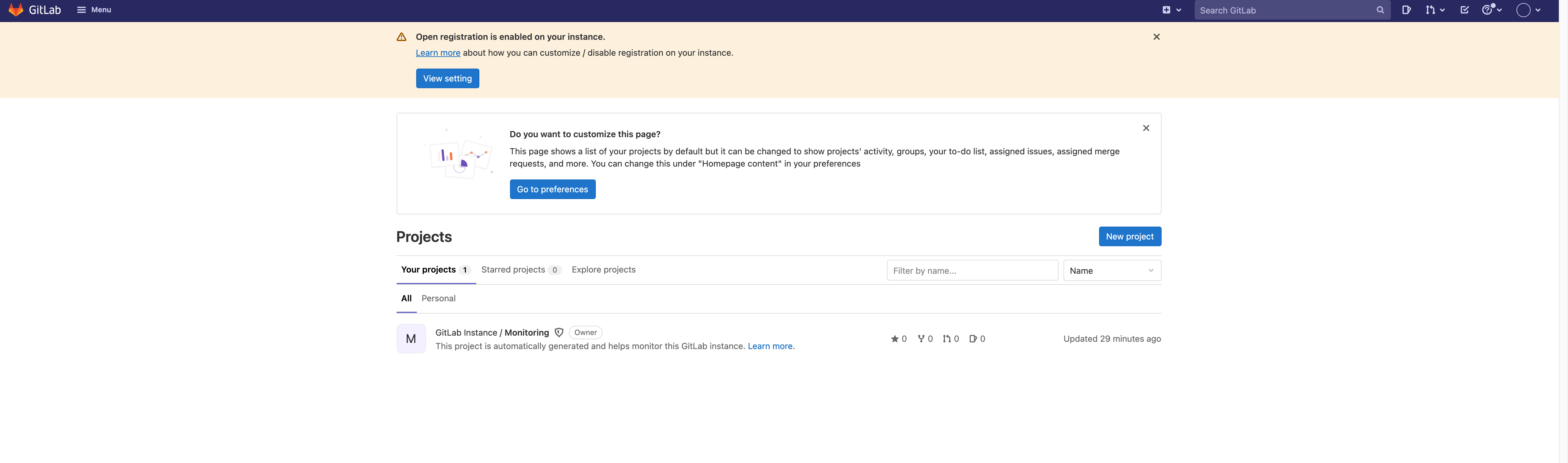





评论区